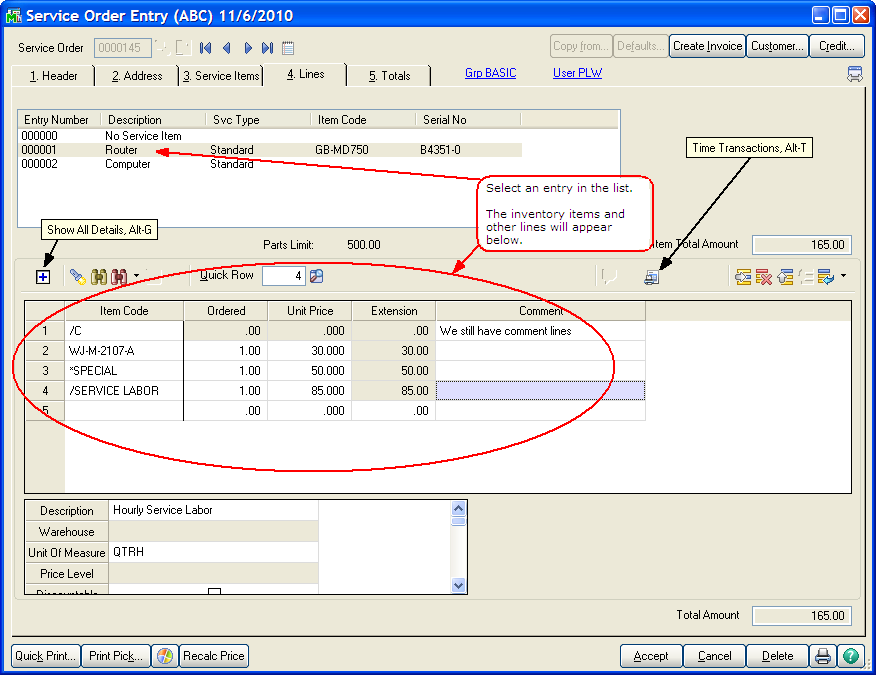
Once you have completed the header of the service order and entered the list of service item entries that you will be repairing, modifying or returning to stock, you can enter the parts and charges required to complete each service item entry. This is done on the Lines tab.
Service Item Entry List Box - The list of service item entries is shown in the list box above the primary grid. You highlight the service item entry you are entering parts and charges for, then enter those line items in the primary grid, just below the list box. You can sort the list of service item entries by clicking on the title row of the list box. If you wish to enter lines that are not related to any particular service item click on the top line, No Service Item.
Lines Grid - The Lines are entered in two grids. The top grid has the item codes and miscellaneous codes for each service item entry organized in rows. For each row, or line, the secondary grid will show additional fields related to that line. As is standard with MAS 90 and MAS 200, you can rearrange the order of the fields and move some fields from one grid to the other to suit your unique data entry needs. For a detailed explanation of all the line fields available, check out Line Columns.
Return Lines - If you are returning a service item to your stock with a Credit Return or Warranty Replacement service item entry, there is a special line automatically added. This line, as shown on the Return Lines page, shows the actual item code that will be put back in stock, along with the price and other information.
Show All Lines - ![]() Click the Show All Lines button to pop up a dialog with a list of all the service item entries and all the associated lines. You can then browse through all of them and double-click on the one you want. Take a look at Show All Lines for a more detailed view.
Click the Show All Lines button to pop up a dialog with a list of all the service item entries and all the associated lines. You can then browse through all of them and double-click on the one you want. Take a look at Show All Lines for a more detailed view.
Time Transactions - ![]() The Time Transactions button is available when you are entering a labor miscellaneous item code. Take a look at Miscellaneous Item Maintenance - Labor to see how to specify that a miscellaneous item code is labor. You can use the Technician Time Transactions feature on the main menu to enter time for technicians as they log on and off of tasks. Once the entries are done and you wish to bill that time, create a new line on the lines tab, using a labor miscellaneous item code, then click this Time Transactions button to accumulate all the time and calculate the quantity of hours to bill. See Time Transactions for more detail.
The Time Transactions button is available when you are entering a labor miscellaneous item code. Take a look at Miscellaneous Item Maintenance - Labor to see how to specify that a miscellaneous item code is labor. You can use the Technician Time Transactions feature on the main menu to enter time for technicians as they log on and off of tasks. Once the entries are done and you wish to bill that time, create a new line on the lines tab, using a labor miscellaneous item code, then click this Time Transactions button to accumulate all the time and calculate the quantity of hours to bill. See Time Transactions for more detail.