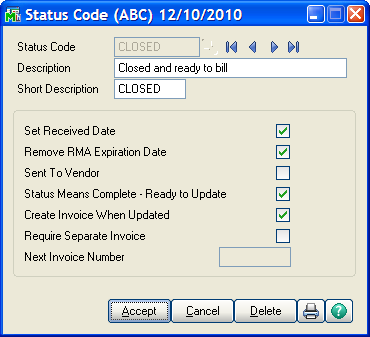
Status Code - The Status Code is a ten-character code used to determine the current stage or location of a work order. The status code can apply to the whole service order, or to a specific service item on that order (see Allow Status by Service Item Entry on the Service Order Options Service Item Entry Tab ). There are several status codes that are provided by the system and cannot be deleted.
| • | N – New: When an order is first entered, it is automatically assigned this status. |
| • | O – Open: As soon as the order is first printed, the status automatically changes from New to Open. It can stay Open indefinitely until changed by the user. |
| • | C – Closed: This status signifies that the work on this order (or Service Item) is complete and the order or item is ready to be billed and/or updated. |
| • | R – Received: This status can be used to indicate that the item to be serviced has been received from the customer, or returned from the vendor. In either case, when this status is entered, the Received Date on the order or item is set. |
| • | V – Vendor: When an item must be sent to a third-party for additional service, this status can be used to not only flag the item as in another location, but it also allows for entry of the vendor ID and the vendor RMA number. |
| • | X – Expired: Each order you enter has a default expiration date, set according Service Order Options settings. If you assign an RMA number to the order and do not change the status to R-Received prior to the expiration date, then the next period end will change the status to X-Expired, meaning that the customer did not return the item within your time limit. You can override the X status and re-open the order, but if you do not, the following period end will purge the expired order. For more information see Service Order Options – Main Tab. |
| • | U – Updated: When a Service Order, or a service item entry, is closed, invoiced, and the invoice is updated, then the status for that order or Service Item Entry is set to U-Updated. The Updated status tells you that this order or entry can no longer be changed. If the entire order is Updated, then you can find it in Service History, and the next Service Order Period End will remove the updated order. If only one or more of the Service Item Entries have been updated, but not all of them, then the order is not in service history and will not be removed until all the entries are updated. |
You can set up any status codes that will help you track your Service Orders through their various stages. The rest of the information on the status code maintenance screen will tell the system how to handle orders or Service Item Entries with this each status.
Status Description -This long description is for you to more fully identify the status and its usage.
Short Description - The short description is useful in some reports and on some screens where there is not enough space to print the longer description. It is important to enter a short description because some reports and screens will only print this. If it is blank, then the status information will not be visible in those situations.
Set Received Date - If this box is checked and this status is assigned to a service item entry, the Actual Received Date will be set if it is not already set.
Remove RMA Expiration Date - If this box is checked and this status is assigned to a service item entry, the RMA expiration date will be cleared and the service order RMA will no longer expire.
Sent To Vendor - If this box is checked and this status is assigned to a service item entry, the Vendor Number field and Vendor RMA Number field will be enabled, allowing you to enter which vendor the unit was sent to and what the vendor's RMA number is. This is useful for tracking which items are sent to vendor for repair.
Status Means Complete - Ready to Update - If this box is not checked, which is the default, then the service item entry is not ready to update and the Create Service Invoices feature will ignore the entry with this status. If you check this box, then the order with this status will be updated. Updating the order might mean creating an invoice or inventory transactions or simply moving the order to history.
If this box is checked, meaning that the order is ready to update, the rest of the fields will be available for change.
Create Invoice When Updated - Most of the time you will want to create an invoice (or credit memo) when a Service Order is complete. The invoice serves not only to bill the customer for the work done, but it also is the only way that parts entered on the Service Order can be relieved from inventory. There are some circumstances where you might want to close an order but not affect the accounting function at all. In these cases you will uncheck this box.
Require Separate Invoice - If you check this flag, then invoices created from orders with this status will use a different numbering sequence from the standard sales order invoice numbers. The resulting number will start with the status code and be followed by the number you specify in the next field.
If the status code is setup to require separate invoice and automatic numbering is also enabled in Service Order Options, the status code next invoice number will be used.
Next Invoice Number - Enter the next number to use for invoices created as a result of this status code. The first character of the invoice number will be the status code, so only six digits are required here.