There are two ways to import shipping records into Sage 100 ERP invoices. You can import for one invoice at a time using Shipping Data Entry. If you wish to match shipping records to all the invoices in process at the same time, use the Import Shipping Information menu option shown below.
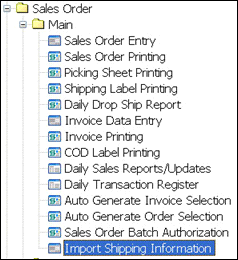
If this is the first time you have run Import Shipping Information, it will immediately prompt for configuration, which is covered in Setup Shipping Integration.
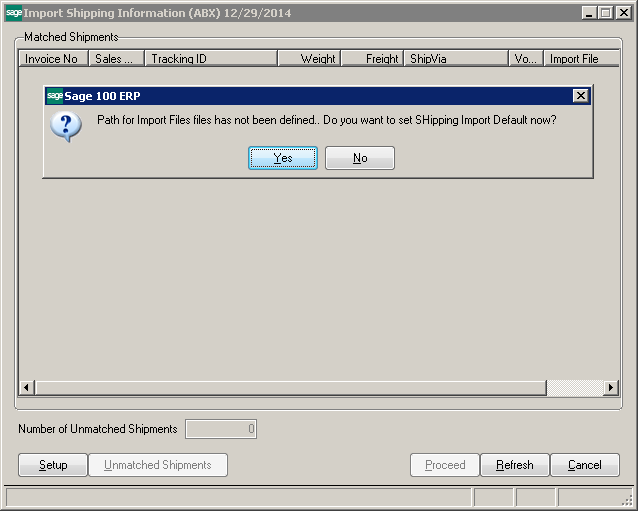
Once the configuration is done, the program will search for records from the shipping files that match invoices, rental contracts or shipments in the Sage 100 ERP system and save all records in the SO_531SOFShippingRecords table. The list box shows all matched records. It is possible that some records will not match because the sales order has not been shipped yet. It is also possible that the invoice or order number is not valid.
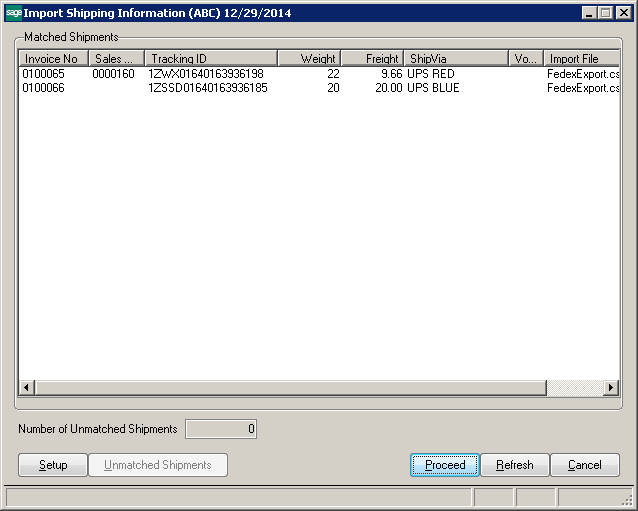
The far right column shows the import file the records were pulled from.
Below the list box you can see the number of unmatched records. All the unmatched records are copied to the SO_531SOFShippingRecords table and can be matched later.
Setup – You can press the Setup button to get back to the defaults screen described earlier.
Proceed – Press the Proceed button to update the invoices shown in the top list with the data found in the import files. Once the Proceed is pressed, the program will update the tracking numbers, freight, weight and any other fields on the invoice that you have configured (see Import Shipping Configuration).
Unmatched Shipments - Press the Unmatched Shipments button to see the unmatched records.