NOTE - Correct any data errors you may have by running the following Library Master Utilities for each source company in this order for each module: Rebuild Key Files, Analyze and Relink Files and Rebuild Sort Files. This is especially important if the consolidation company will be used as a live operating company.
On the Library Master main menu, select the Consolidate Companies task – see the screen below.
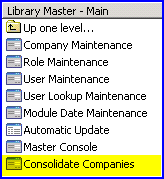
The companies displayed on this screen are set up from the setup menu. For information about how to set up the companies to consolidate, look at Company Consolidation Setup.
Consolidation Company - You can set up more than one company to be consolidated. On the Company Consolidation screen, you can select one company to run the consolidation for, or you can use the Consolidate All button to run through all the companies one after the other.
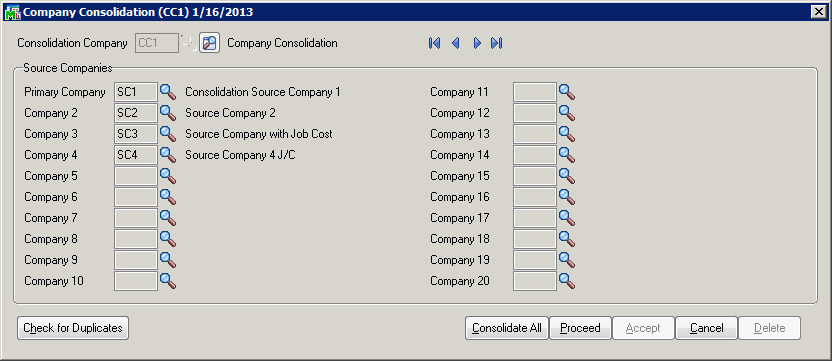
Check for Duplicates - Before you consolidate, it might be useful to get a list of all the potential duplicate records. Clicking this button will compare critical tables, such as divisions, warehouses, item codes, customer numbers, vendors and others, and will pop up a list in a notepad. At the top of the list will be those conflicts that will stop the consolidation. For example, if the same item code exists in more than one company, but with different valuations, you will not be allowed to proceed with the consolidation.
Consolidate All - Click this button to run through all the companies set up to consolidate.
Proceed - Click this button to consolidate only the company shown on the screen.
When you Consolidate All or Proceed, the following message will pop up.

If you answer yes to this prompt, the consolidation will proceed without further interruption, unless it finds missing tables, in which case it will warn the user.
When the consolidation is performed, the program will first clear all the data files that will be merged in the consolidated company, then it will copy the first source company directly to the target company to recreate that company's data files. At this point, the target company will look exactly like the first source company. After the initial creation of the target company from the first source company, the program will go through all the other source companies in the configuration list and will copy or merge data into the target company. For a complete list of the tables that are cleared, copied and merged, see How Tables are Consolidated.
NOTE - You must rebuild the sort files for all modules after running the Company Consolidation utility. If the consolidation company will be used as a live operating company, it is highly recommended that you run the following Library Master Utilities for the consolidation company in this order for each module: Rebuild Key Files, Analyze and Relink Files and Rebuild Sort Files.