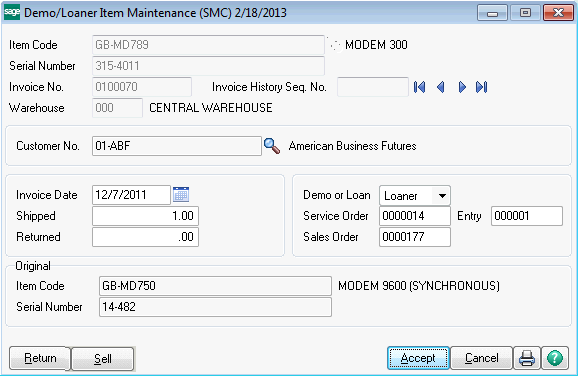
This maintenance task allows you to view and edit items which have been sent out as demos or loaners (see Demos and Loaners in the Helpful Hints section). You can enter the full key of the unit, which includes the item code, serial number (which is the customer number in the case of non-serialized items), invoice number and invoice history sequence number. Since it is unlikely that you know all of this data, you can either use the browse buttons to move from record to record, or use the flashlight search button just to the right of the Item Code.
One use for the Demo/Loaner Record Maintenance task is to correct records that are wrong. For example, a customer may have returned a unit to you, but instead of going through the proper procedure to return a demo (a credit memo with the line flagged as a Demo), someone just did an inventory adjustment. In this case, you might have an item that is back in the proper warehouse in your inventory, but that still appears on the Open Demo/Loaner Report. To remove the item from the report, find that item in the Demo/Loaner Record Maintenance and modify the quantity returned to match the quantity shipped, which signifies that the unit has been returned and should no longer be on the report.
Return Item - The quickest way to create a credit memo to properly return a demo or loaner is to use the Return Item button. Just click the Return Item button and a new credit memo will be created for this item. The serial number of the demo or loaner unit will be automatically distributed on the line of the credit memo, avoiding possible errors. When the credit memo is updated, the demo/loaner will be flagged as returned and will no longer appear on the report.
Sell Item - On occasion a customer may request to simply keep the demo or loaner that was sent. In this case, you can create a Debit Memo in Sales Order Invoice Data Entry, enter the item and select the Sell Demo field for that item. A better and faster way is to click the Sell Demo button, which will do all the work for you. When you click the Sell button, the program will prompt you for a price to use, and will show you the standard price and the price charged on the original invoice. Be default, if the original invoice line for the shipment of the demo/loaner was not zero, then the Sell price for the demo will be zero so that the customer is not charged twice.