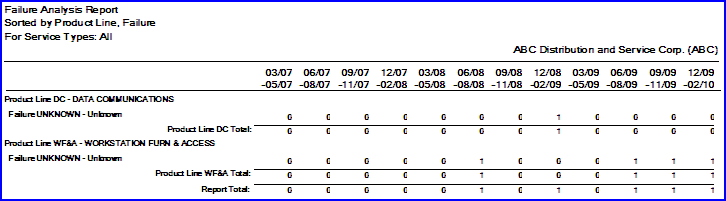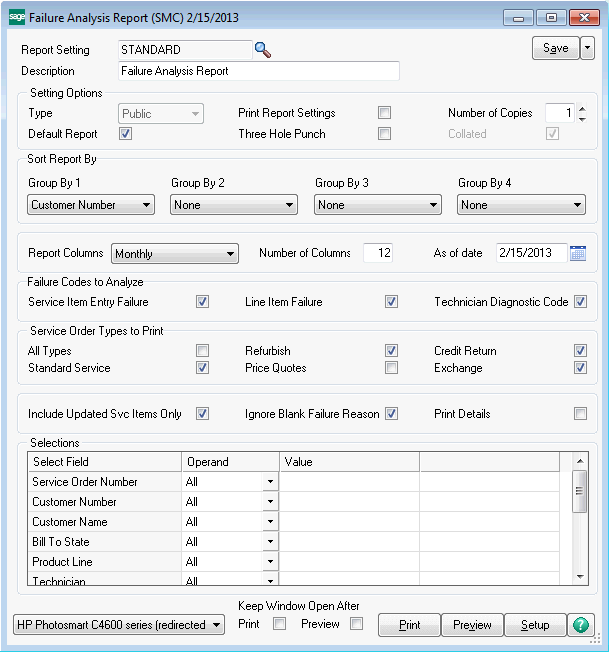
The Failure Analysis Report will count the occurrence of failures according to the parameters you specify on the screen and will display them in columns by Month, Quarter or Year.
A failure code can be a Failure Reason on the service item entry, a failure reason on a line, or a Technician Diagnostic Code, depending on the selections you make. Each unique failure code will be counted as one for each service item entry. That means that if you have five lines with the same failure code on them, they will only count as one failure, but if three lines have one failure reason code, NOISY, and two lines have a failure reason code, ABUSE, then the program will count two failures, one will show up on the report as NOISY and one will show for ABUSE.
Note - it is important to understand that the same service item entry can be selected and counted twice on this report because each service item entry can have multiple failures.
Sort Report By - You can select up to four breaks and totals for your report. You pick the field by which you want to break by click the drop box for each Group By.
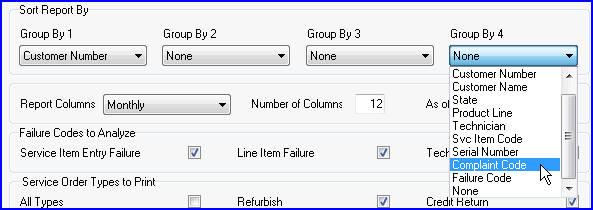
In the example above, we have chosen to group by Failure Code, then Product Line, the item code of the service item, and then Complaint Code. You can see what other options are available in the image above.
Report Columns - Select if you wish to see columns by Month, Quarter or Year.
Number of Columns - Select how many Months, Quarters or Years you wish to show across the page. The maximum number of columns is twelve.
As of Date - The cutoff date for the report. The program will automatically calculate the end of the month for the date you enter and will include all failures within that month.
Failure Codes to Analyze - Select if you wish to count service item entry failure reason codes, line failure reason codes and/or technician diagnostic codes. You can include all of them or select one or two.
Service Order Types to Print - Check the boxes to determine which service types to include. This looks at the service type assigned to the service item entry and will exclude those that are not checked.
Include Updated Svc Items Only - Most of the time, a failure is not analyzed unless we are sure that the repair has been complete. This box would typically be checked.
Ignore Blank Failure Reason - If you do not regularly use failure reason codes, you can still make use of this report by clearing this box so that even those service item entries without a failure reason can be counted.
Print Details - Check this box to print the line detail that goes with each service item entry.