***If you wish to test this ASI Service Center and do not intend to use it in your live system, do not install it on your production Sage 100 ERP system. It is better to create a test environment for this purpose.***
This modification is delivered in one executable file, SMC500SetupXX.EXE, for installation on your Sage 100 ERP® system. Note that the "XX" in the file name represents the revision number. The installation for the first revision released will be SMC500Setup00.exe.
Installation:
| 1. | Version - Make sure your Sage 100 ERP version is 2014. |
| 2. | Backup - Get a good backup of Sage 100 ERP data and programs before proceeding. |
| 3. | Start Install - Exit Sage 100 ERP, then execute the install file, SMC510SetupXX.EXE, by double-clicking or right-clicking and selecting “Open.” You will see a panel similar the one below.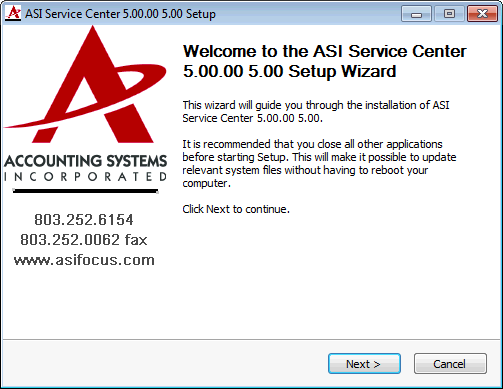 Check to be sure that you are installing the correct modification, and the version number shown matches the version of your Sage 100 ERP software. |
| 4. | Installation – When you press the Next button, the following screen will display, allowing you to select the Sage 100 ERP folder where you are installing this modification. This folder should be on your server, not on your local drive. 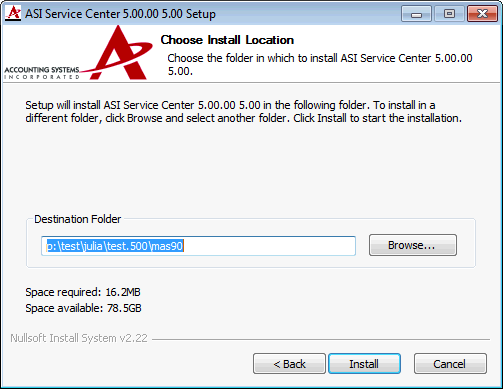 When have entered a valid Destination Folder, the Install button will be enabled. When you click it the installation will proceed with no further prompts. |
| 5. | Start Sage 100 ERP – Start up Sage 100 ERP in the normal fashion. You will see a dialog reporting progress as the changes are incorporated into the Sage 100 ERP system. |
| 6. | Role Maintenance – Since new options are being added to the menus, you will need to visit Role Maintenance on the Library Master Main menu and give rights to those tasks to the appropriate people. |
The next topic is Activating Your ASI Addition.