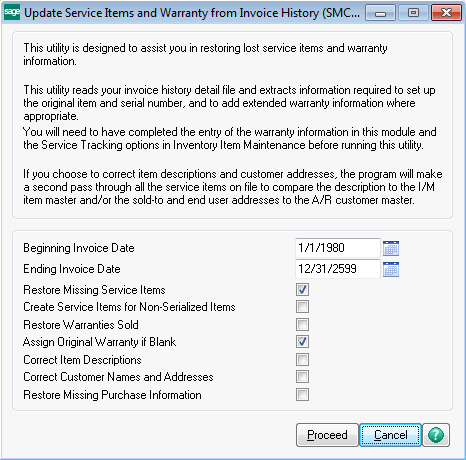
The Sales History Conversion Utility will read through the A/R Invoice History and recreate any Service Items that are missing. It will also update extended warranties that were sold through S/O invoicing when the service item was first shipped.
This utility is useful not only for restoring master file data after a system crash or file corruption, but it can be used to create Service Items quickly if you have just begin to use ASI Service Center, but have been using Sage 100 ERP® S/O and I/M for a while.
Note that you must set the Service Tracking options for all the items in inventory for which you wish to create Service Items. For more information, see Service Item Setup in Inventory Management.
If you choose to correct item descriptions and customer addresses, the program will make a second pass through all Service Items on file to compare the descriptions to the I/M item master and/or the sold-to and end user addresses to the A/R Customer Master.
Beginning Invoice Date - Enter the earliest invoice date you wish the program to evaluate when searching the invoice history.
Ending Invoice Date - Enter the latest invoice date you wish the program to evaluate when searching invoice history.
Restore Missing Service Items - Check this box if you want the program to create service items that are missing based upon sales of items in the invoice history lines. If an item code found on an invoice history line is set up to create a service item upon sale, this program will create the appropriate service item from the invoice.
Create Service Items for Non-Serialized Items - Check this box if you wish to create service items for non-serialized items. This is a tricky thing to do. For non-serialized items, the serial number is created on-the-fly based upon the date or the invoice number followed by sequence number. When this program runs, it cannot know what sequence number was used the first time, so it cannot evaluate if the service item is already on file. Check this box only if you are creating service items for units that you are certain have never been set up before. This would be the case if you have just install Service Center for the first time, or just turned on the Track In Service option in the Inventory Management Service Item Setup.
Restore Warranties Sold - If you have used miscellaneous item codes to sell additional warranties on the same invoice that the original service item is sold, check this box to make sure those warranties are also restored.
Assign Original Warranty If Blank - If this box is checked, when the program finds an invoice line that sells a product and the service item for that sale already exists, but the original warranty is blank on that service item, it will use the default warranty from the inventory item code to assign the warranty with the beginning warranty date set to the invoice date. This is useful if an inventory item was not correctly set up with a default warranty when it was first sold.
Correct Item Descriptions - Check this box if you want the program to correct the service item description if it does not match the inventory item code description.
Correct Customer Names and Addresses - Check this box if you want the program to change the service item customer name and address, both or the sold-to and the end user, to match the associated A/R customer record.
Restore Missing Purchase Information - Check this box if you want the program to find the original receipt of the serial number and update the service item purchase information based upon that date and the default vendor warranty that was set up in inventory management Service Item Setup.