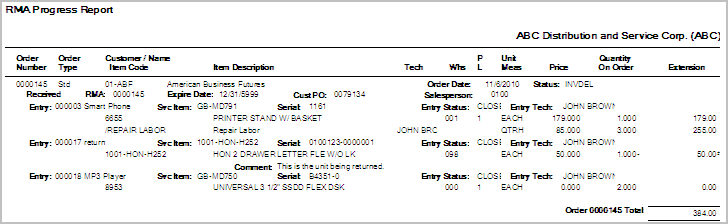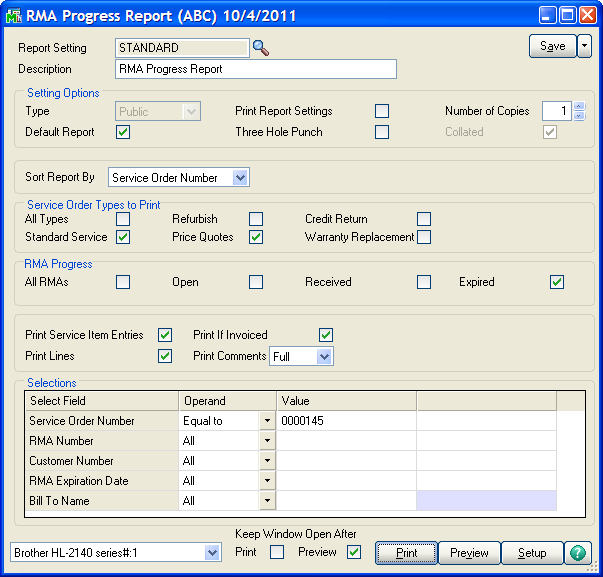
The RMA Progress Report prints a report of all the service orders with RMA numbers assigned in the current service order table. There are several selections and parameters that allow you to select the RMAs you wish to see and the amount of detail you need.
Sort Report By -
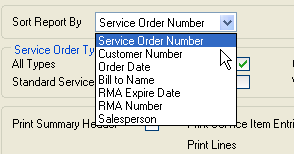
Use the drop box to select the sequence that you want the orders to appear in.
Service Order Types to Print - There are five service types. You can select All or just check the boxes for the service types you wish to include. The program will scan all the service item entries and will only print those entries that match the boxes checked. Service item entries will only print if the Print Service Item Entries box is check on the panel.
RMA Progress - Check the box to select what RMAs you wish to see. If an RMA is Open, that means it has not been received yet. Take a look at Service Order Header for more about receiving an RMA. If the report date is beyond the expiration date of the RMA on the service order header, the RMA will show as Expired on the report.
Print Service Item Entries - If checked, the report will include a line for selected service item entries.
Print Lines - If checked, the report will include the lines for each service item entry selected.
Print If Invoiced - If this box is cleared and a service item entry has an invoice in process or has already been invoiced, that entry will not be selected for the report.
Print Comments - Select Partial to see one line of comments or full to see the complete comments.