In order to activate your ASI Addition, a new option is added to the Library Master Setup menu.
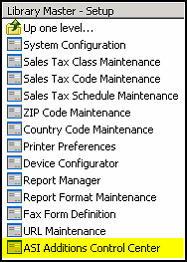
Before you can use the modification, you will need to select ASI Additions Control Center from the setup menu. This program will list all the ASI Additions you have installed on your Sage 100 ERP system.
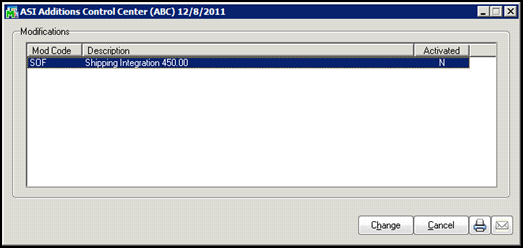
Select the one you wish to turn on or turn off and select the Change button at the bottom of the screen. The following screen will appear:
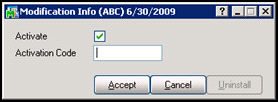
Check the Activate box to turn on the modification. If you have an activation code, you can enter it now. If you do not have an activation code, you can click on the accept button and the ASI Addition can be used for thirty days. Note: Some ASI Additions do not allow a demo period.
In order to receive an activation code from ASI, select the printer button (icon) or email button (icon) in the bottom right hand corner of the ASI Additions Control Center screen. This will compile all the information necessary to generate an activation code. Note: Outlook must be installed for email functionality. Email the report to support@asifocus.com or fax the report to 803.252.0062. An activation code will generated and sent back to you promptly.
If you double click on the mod code line in the ASI Additions Control Center, the following screen will appear with more information about the ASI Addition selected.
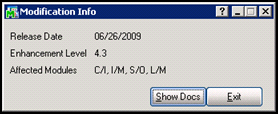
Selecting the Show Docs button will display the user guide in pdf format.