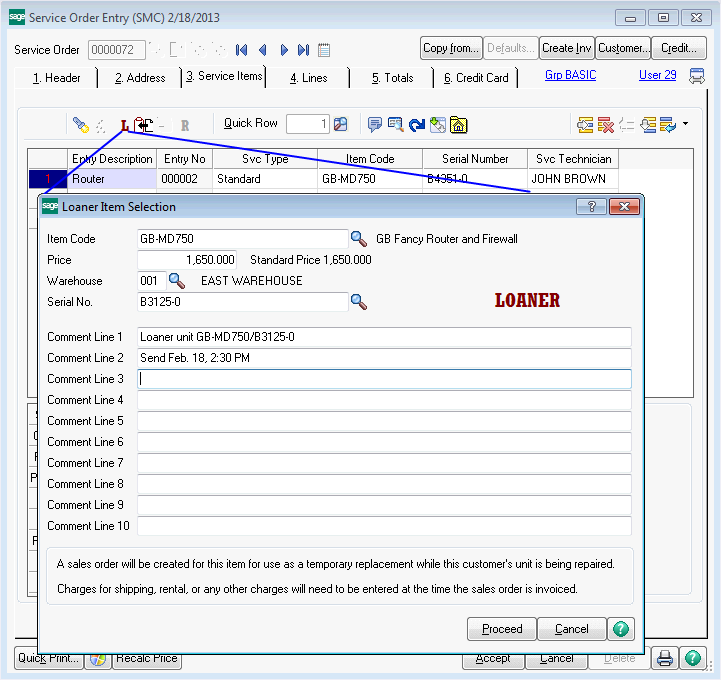
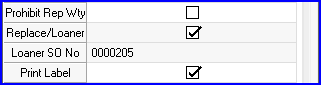
The Loaner button ("L") is only enabled if the service type is Standard or Refurbish. This button allows you to create a sales order to ship a unit for the customer to use while their unit is being repaired. This button is not used to send an exchange. Check out the Create Replacement feature which is triggered by the Replacement button ("R"). For more information about service types, see Service Types in Helpful hints. For more information about demos and loaners, check out Demos and Loaners in the Helpful hints section.
When you click on the Loaner button, this dialog pops up to allow you to specify what item code you wish to send as a loaner for the service item entry. Once you have filled in the item code, serial number (if applicable), warehouse, price and comment fields, the system will automatically create a sales order.
When you enter the item code, if the Auto-set Loaner/Replacement Price box is checked on the Service Order Options, the loaner price will be automatically set to the standard price for this item and for the Service Order customer. You will be able to enter a serial number only if the Lot/Serial Distribution is enabled in Sales Order options, and the item you are going to send is a Lot/Serial item. A separate comment line will be added to the created sales order and to the service item entry lines for each filled in comment field. Your shipping department can then go through the normal process to pick the unit and ship it to the customer.
If the service item entry is a standard service type and you are sending a loaner, the sales order line will be flagged as a "Loaner". When the resulting invoice is updated, the item shipped is not removed from your inventory, but is rather transferred to the Demo/Loaner Target Warehouse specified on the Service Order Options Main panel.