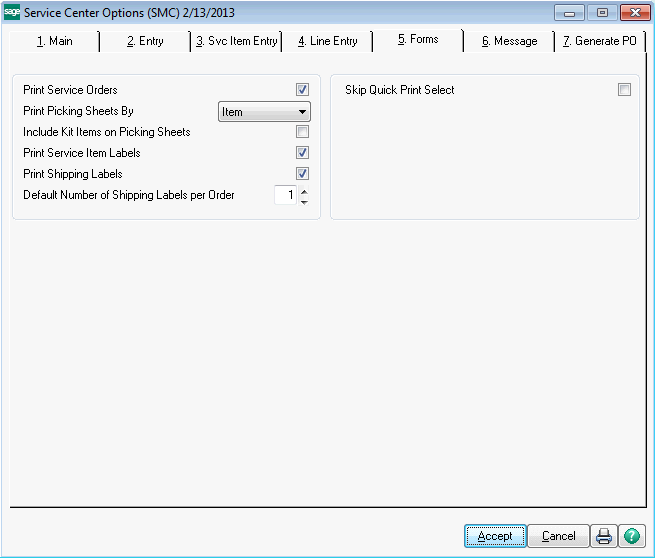
Print Service Order - Check this box if you wish to be able to print service orders. If this box is cleared, no one will be allowed to print service orders.
Print Picking Sheets by -
Bin - Select if you want lines on picking sheets sorted by bin location.
Item - Select if you want lines on picking sheets sorted by item code.
Line Number - Select if you want lines on picking sheet sorted by line number.
None - Select if you do not wish to enable picking sheet printing.
Include Kit Items on Picking Sheets - Select this check box to print sales kit items and kit components on picking sheets. Clear this check box to print only sales kit components on picking sheets. This field is available only if an option other than None is selected at the Print Picking Sheets By field, or the Inventory Management module is integrated with ASI Service Center.
Print Service Item Labels - Check this box if you wish to be able to print service item labels. Service item labels print one form for each service item entry on the service order. If this box is cleared, no one will be able to print service item labels.
Print Shipping Labels - Check this box if you wish to be able to print shipping labels. If this box is cleared, no one will be able to print shipping labels.
Default Number of Shipping Labels per Order - If you check the box to Print Shipping Lables, enter the default number of labels to print for each order. You can override this number on the service order header.
Skip Quick Print Select - There is an option to Quick Print an order which pops up a dialog to allow you to select whether to print service order, picking sheets, and service item labels, and which forms to use. If you have set up user-based quick print options (see Quick Print Preferences) then you can check this box and the user's default selections will be used and no selection dialog will pop up.