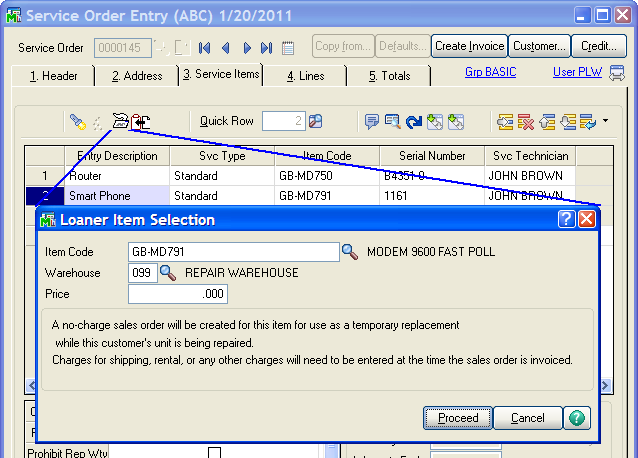
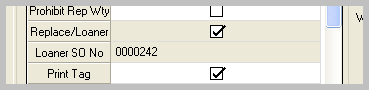
When you click on the Loaner/Replacement button, this dialog pops up to allow you to specify what item code you wish to send as a loaner or a replacement for the service item entry. If the service item entry is a Warranty Replacement service type, the item being sent will be a replacement item. If the service item entry is a Standard service type, the item being sent will be a loaner. For more information about service types, see Service Types in Helpful hints. For more information about demos and loaners, check out Demos and Loaners in the Helpful hints section.
Once you have filled in the item code, warehouse and price, the system will automatically create a sales order. Your shipping department can then go through the normal process to pick the unit and ship it to the customer. If it is a replacement unit, a service item will be created. On the service item record in Service Item Maintenance, the returned unit will show "Replaced by" and the new item code and serial number. The new service item you sent will show "Replaces" along with the old item code and serial number that was replaced.
If the service item entry is a standard service type and you are sending a loaner, the sales order line will be flagged as a "Loaner". When the resulting invoice is updated, the item shipped is not removed from your inventory, but is rather transferred to the Demo/Loaner Target Warehouse specified on the Service Order Options Main panel.