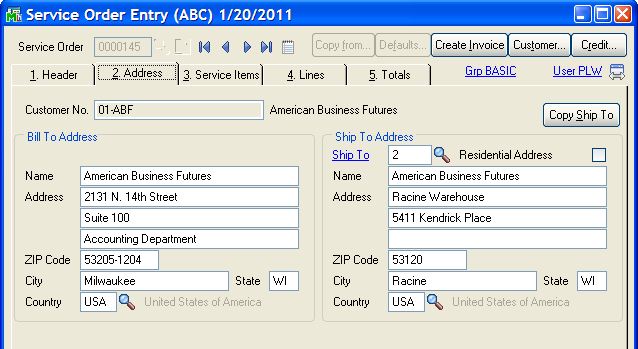
Bill To Address - This address is pulled from the customer record, but can be overridden on this screen. When a Zip code is entered, it is validated against the Zip Code database in the Common Information and the city, state and country will be automatically filled in if the Zip Code is valid.
Ship To - Enter a location code to automatically enter the corresponding shipping address defined in Customer Ship-To Address Maintenance. Click the Lookup button to list all location codes. This field is not required.
Click the field hyperlink to launch this field's associated maintenance task. If a value is entered at this field, the associated data displays in the maintenance window. This maintenance task can be accessed only with the appropriate security setup.
A new location code can be added on the fly. The Customer Ship-To Address Maintenance (On the Fly) window appears; some nonessential fields are omitted to speed data entry. Access Customer Ship-To Address Maintenance at a later time to complete the remaining entries for a new location code.
If the ship-to location code is changed, the default warehouse will also change, which will optionally change all the lines. It will change the salesperson code, also. If you wish to override the salesperson, change the ship-to code first, then override the salesperson.
Copy Ship To - Click this button to copy the ship-to information to the bill-to fields.
Residential Address - Select this check box if the ship-to address is located in a residential delivery zone. Clear this check box if the ship-to address is not located in a residential delivery zone. External shipping systems such as StarShip require this information to calculate shipping rates.