When you have used Technician Time Transactions entry on the main menu to enter the time that technicians spend on a service item entry, you then create a new line with a labor miscellaneous code on the service order lines panel then click the Time Transactions button ![]() on the Lines panel to pop up the Time Transactions dialog.
on the Lines panel to pop up the Time Transactions dialog.
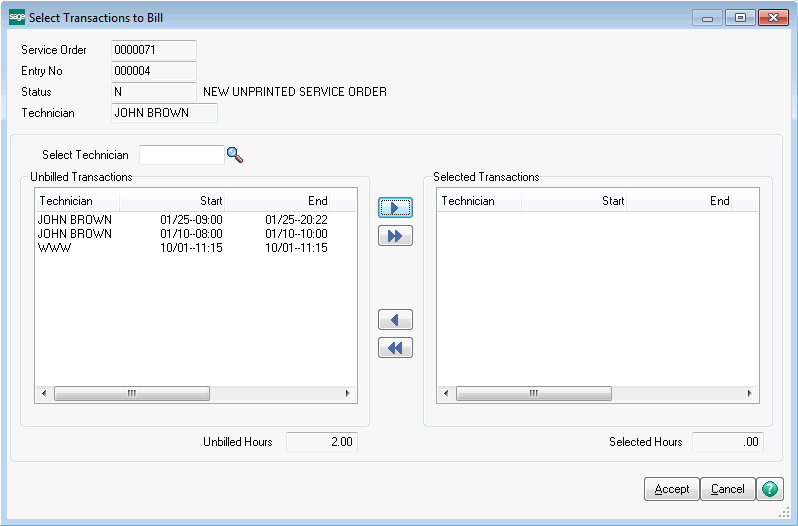
As you can see in the above image, all the transactions entered will be displayed on the left side. You can filter by technician by using the Select Technician field. Highlight the time transactions you wish to bill on this repair labor line and click the arrow pointing to the right in the middle. You can copy all the transactions from left to right using the double-arrow in the middle. You can also drag and drop transactions from either column to the other using your mouse.
As you move transaction, the total hours at the bottom of each column will change to show how many transaction hours you have selected. You can also double-click on any of the transactions to edit it as necessary.
Once you are satisfied with the selection, click the accept button. The total Selected Hours will then be copied to the Ordered Quantity field on the line. If the unit of measure for the labor miscellaneous item code is not HOUR, then the Selected Hours will be converted to the appropriate quantity based on the unit of measure. You can then change the Ordered Quantity as you wish, but the selected Transaction Hours will still be available for viewing in the Trans Hours field, which you can see on the Service Order lines panel.