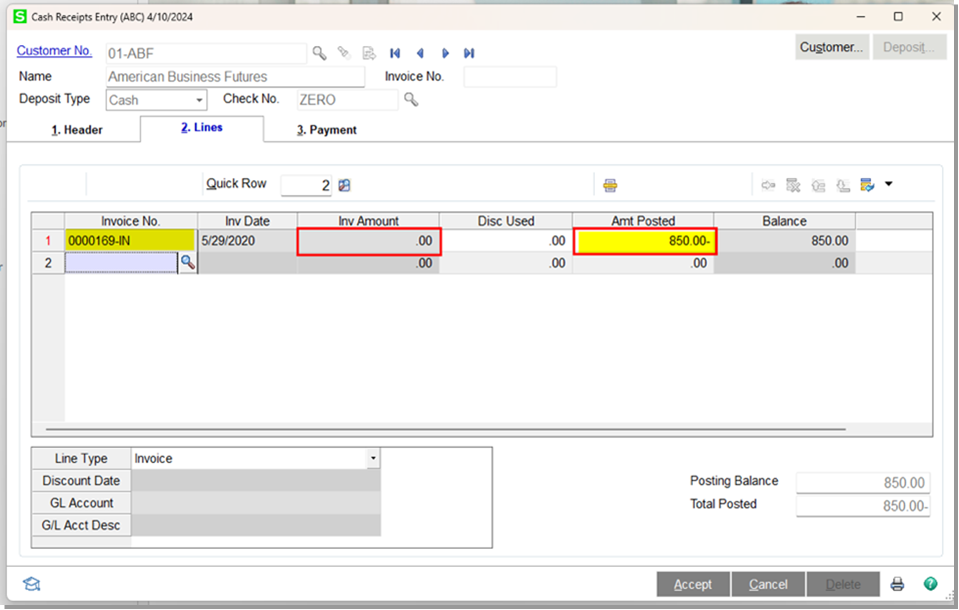Businesses occasionally need to reverse a cash receipt. Whether the original entry was applied in the wrong amount, to the wrong customer, or for any other reason, follow these simple steps to reverse the cash entry.
Steps to Reverse a Cash Receipt Entry
Follow these steps to reverse a cash receipt entry in Sage 100:
Step 1
In the Sage 100 navigation menu, select Accounts Receivable Main menu > Cash Receipts Entry to launch the Cash Receipts deposit window.
Step 2
In the Cash Receipts Deposit window, enter the deposit number, description, bank code, and deposit date. Refer to these Cash Receipts Deposit Fields for more detail.
Step 3
In the Cash Deposit Amount field, enter the deposit as a negative amount and click Accept (Note: The Cash Deposit Amount field is available only if the ‘Require Deposit Amount’ check box is selected in A/R Options).
Step 4
In Cash Receipts Entry window, enter the same customer and check number as the original receipt.
Step 5
In the Amount Received field on the header tab, enter a negative amount. Then, click the Lines tab, select the invoice or invoices that were paid with the original receipt and click Accept.
Step 6
Lastly, print and update the Cash Receipts Journal.
That’s it. The original Cash Receipt entry is now reversed.