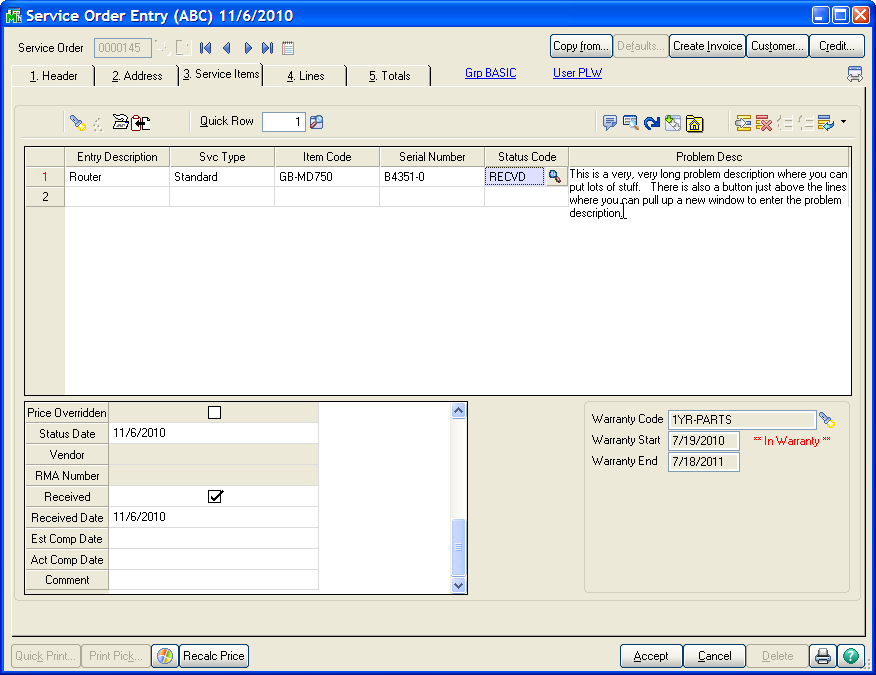
Each service item, equipment or unit that you are repairing, returning, or refurbishing is added to the Service Items tab in a grid. Each row on the grid is called a service item entry. To create a new row for a new service item entry, you simply have to enter a description in the Entry Description field. It does not matter what the value is, since this is simply to tell the program that a new row needs to be created.
The fields that you see on your screen may not match exactly what is shown in the picture or match the sequence of the list below because each user can modify the primary and secondary grids to match unique requirements.
There are four service types that determine which fields are open for modification and use. You can learn more about service types in the Helpful Hints section. The following fields are coded according to the service types for which they are valid: STD= Standard, REF=Refurbish, WTY=Warranty Replacement and CRD=Credit Return.
Svc Type - (STD REF WTY CRD) There are four basic service types as described in Service Types in the Helpful Hints section. Use the drop box to select the correct service type for this service item entry. If the Service Order Header order type is "Standard", you can select any service type for the individual service item entries. If the Service Order Header order type is not "Standard", the service item entry service type is automatically set to match the header and cannot be changed.
Item Code - (STD REF WTY CRD) The Item Code is part of what identifies the unique service item that is being repaired, refurbished or returned. It is usually a valid inventory item code, but does not have to be. The item code field can be left blank initially, while waiting for the unit to arrive from the customer, for example, but before the service item entry can be closed and invoiced, the item code and serial number must be filled in. Use the lookup button or the F2 key to search the customer's service items. You can also use the Optional Search button to find service items.
Serial Number - (STD REF WTY CRD) The Serial Number is part of what identifies the unique service item that is being repaired, refurbished or returned. It can be left blank initially, but must be filled in before the service item entry can be completed and invoiced. You may type in a serial number without an item code and the system will find it if is already on file. Use the lookup button or the F2 key to find existing service items by serial number.
Problem Description - (STD REF WTY CRD) You can enter up to 2048 characters for the problem description. This could be the explanation from the customer or the results of testing or repair. It is up to you. The problem description can also be entered in a larger box by clicking the problem description button above the grid. In Service Item Maintenance and inquiry, when you are viewing the service history, the problem description can be popped up easily for each service order.
Svc Technician - (STD REF WTY CRD) Enter the primary service technician responsible for this repair, return or modification. This field is required before the service item entry can be completed and an invoice created. The service technician is created in Service Technician Maintenance on the Setup menu, but it can also be created on-the-fly if the user's role has permission. The service technician entered here will be the default service technician on any labor lines that are added on the lines panel.
Complaint Code - (STD REF WTY CRD) The complaint code is a way to standardize what the customer tells you is wrong with the item. This code is used for later analysis. You ca set up the code that you need in Complaint Code Maintenance. The complaint code that you enter here will be the default complaint code on the lines that are entered for this service item entry.
Failure Reason - (STD REF WTY CRD) The failure reason is a way to standardize why the product failed for later analysis. The failure reason can also tell the system that the warranty will not be honored or that a repair warranty is not to be applied. You can add the failure reason codes you need and get more information in Failure Reason Maintenance. The failure reason code you enter here will be the default failure reason code on the lines entered for this service item entry.
Prohibit Rep Wty - (STD REF WTY CRD) When a failure reason code is entered, it may have a check box that prohibits a repair warranty from being assigned. The repair warranty assignment comes from the group code for the customer on the order. You can override the Prohibit Repair Warranty flag to either allow or disallow a repair warranty to be applied when the service invoice is updated.
Replace/Loaner - (STD REF WTY) DISPLAY ONLY If you have clicked the Create Loaner or Replacement button to send out a replacement (for Warranty Replacement service types) or a loaner (for Standard and Refurbish service types), this box will be checked. For more information about loaner processing, check out Demos and Loaners in the Helpful Hints section.
Loaner SO No - (STD REF WTY) DISPLAY ONLY If you have clicked the Create Loaner or Replacement button to send out a replacement (for Warranty Replacement service types) or a loaner (for Standard and Refurbish service types), the sales order being used to send out the loaner or replacement will be shown here. For more information about loaner processing, check out Demos and Loaners in the Helpful Hints section.
Print Label - (STD REF WTY CRD) Check this box if you wish for this service item entry to print a service item label on the next Service Item Label Printing. It is checked by default on a new service item entry.
Pick Sht Printed - (STD REF WTY CRD) If this item has been printed on a picking sheet (see Picking Sheet Printing) this box will be checked. Whether the box is checked may depend on the options setting for "Flag Pick Sheet Printed only if Closed" on the Service Item Entry Tab in Service Order Options. If that box is checked, the Pick Sheet Printed flag will not be checked when the picking sheet is printed unless this service item entry status is "Complete and Ready to Update". For more information about status codes look at Service Order Status Maintenance.
Return Whse - (WTY CRD) When a service item is returned to stock with a credit return or a warranty replacement service type, this is the warehouse where that item will end up after the service invoice is updated. It will default to the warehouse specified for returns in the Service Order Options but can be changed.
Rfrb Srce Whse - (REF) When a refurbish service item entry is complete and the invoice is updated, the item that was refurbished is transferred from the warehouse it was in to another warehouse. The Refurbish Source Warehouse is where the item being refurbished is currently found in your inventory. The system will fill this warehouse in for you and will commit that serial number in inventory so no one else can sell it while it is being refurbished.
Rfrb Targ Whse - (REF) When the refurbish service item entry is complete and the invoice is updated, the serial number that was refurbished is transferred from the Refurbish Source Warehouse to this warehouse. This target warehouse comes from Service Order Options Main Tab by default, but can be changed by the user.
Roll Up Rfrb Cost - (REF) When you complete a refurbish service item entry, you can optionally "roll up" the cost of the lines items entered for that service item entry on the lines panel to put the service item back into stock with a new cost. This Y/N flag allows you to determine whether cost roll up is to be performed for this service item entry. It is set according to the Default Rollup Refurbish Cost Setting on the Entry page in Service Center Options. For more information you can look at the Refurbish service type in the Helpful Hints.
Scrap - (REF WTY CRD) - Whenever a service item is to be put back into inventory, either when returned from a customer on a Warranty Replacement/Credit Return or when transferred to a Refurbish target warehouse, you have the option of telling the system that the service item is no good and cannot be repaired. Checking the Scrap button will flag the service item as out of service, but will put nothing back into inventory when the service invoice is updated.
Apply To Invoice - (WTY CRD) - Any time that the service item entry is being put back into stock, a credit memo will be created from the service order. In these cases you can select an invoice for that customer to which to apply the credit memo. This option is available if the Allow Apply-To Invoice On Service Item box is checked on the Entry panel in Service Center options. It is also possible that this field could be filled in automatically with the original sales invoice if you select that option.
Original Price - (STD REF WTY CRD) - DISPLAY ONLY - This is the original selling price for the service item pulled from the permanent service item record.
Price Overridden - (WTY CRD) - DISPLAY ONLY - If you change the price to be refunded to the customer on a service item being returned, this box will be checked.
Status Code - (STD REF WTY CRD) Status Codes can be used to show where in the repair process a service item entry is. Some status codes signify that a service item has been received, others that the service item has been sent to a vendor, and others that the repair process is complete and the service item entry is ready for an invoice or credit memo to be created. You can learn more about status codes in Service Order Status Maintenance.
Status Date - (STD REF WTY CRD) - Each time you change something on the service item entry, you can also change the status, status date, or status comment. When you do this, the change, along with the user code, date and time and other information is recorded in the Show Status History.
Status Comment - (STD REF WTY CRD) - Each you change something on the service item entry, you can also change the status comment. When you do this the change is recorded in the Show Status History.
Vendor - (STD REF WTY CRD) - If the status code you entered indicates the service item has been returned to vendor (see Service Order Status Maintenance) you can enter the vendor number here for your information. This will also be recorded in the Show Status History.
RMA Number - (STD REF WTY CRD) - If the status code you entered indicates the service item has been returned to vendor (see Service Order Status Maintenance) you can enter the vendor RMA number here for your information. This will also be recorded in the Show Status History.
Received - (STD REF WTY CRD) - DISPLAY ONLY - This check box indicates that the unit to be repaired or returned has been received into your shop. This flag is set when the status code entered for the service item is defined to Set Received Date. Once the service item entry is received, the RMA Expire Date will be set to a date so far into the future that the RMA will never expire.
Received Date - (STD REF WTY CRD) - This date indicates when the service item to be repaired or returned was received into your shop. It is automatically set when the status code you set specifies to Set the Actual Received date. See Service Order Status Maintenance for more information.
Est Comp Date - (STD REF WTY CRD) - For your information only, the Estimated Completion date can be used to plan and give information to the customer.
Act Comp Date - (STD REF WTY CRD) - The actual completion date is automatically set when the status code is changed to one defined as "Complete and Ready to Update". See Service Order Status Maintenance for more information.
Updated - (STD REF WTY CRD) - DISPLAY ONLY - Once the service item entry has been invoiced and the invoice has been updated, this service item entry is considered "updated" and can no longer be changed or deleted. However, if there are other service item entries or lines on the service order that have not yet been updated, the service order will stay in the current data entry table until all service item entries are updated.
Invoice No - (STD REF WTY CRD) - DISPLAY ONLY - Once an invoice has been created for this service item entry (see Create Service Invoices) that invoice number is displayed in this field for your reference. As long there is an invoice in this field, you cannot change the service item entry or any of the lines.
New Item Code - (REF WTY CRD) - Whenever a service item is to be put back into inventory, either when returned from a customer on a Warranty Replacement/Credit Return or when transferred to a Refurbish target warehouse, you have the option of telling the system to assign a new Inventory Item Code for this service item entry. When you enter a new item code here, you will also have to accept the default New Serial No or enter a New Serial No. When the resulting invoice or credit memo is updated, the new item code and serial number will be in inventory.
New Serial No - (REF WTY CRD) - If you have assigned a New Item Code for this service item entry, the existing serial number will be filled in here. You can change the serial number, but you cannot leave it blank. When the resulting invoice or credit memo is updated, the new item code and serial number will be in inventory instead of the original item code and serial number.
New Return Cost - (REF WTY CRD) - When you choose a New Item Code and New Serial No, you can also enter a new cost to use as the basis for that item when it is put into inventory. For example, you may sell a unit that cost you $100.00. The customer uses it for six months and returns it to you. You wish to put it back into your stock, but it is not worth $100.00 anymore, because it is used. You can enter a new reasonable cost here and that is the cost that will be assigned in inventory when the credit memo is updated.
Svc Item Desc - (STD REF WTY CRD) - DISPLAY ONLY - This is description from the permanent service item record.